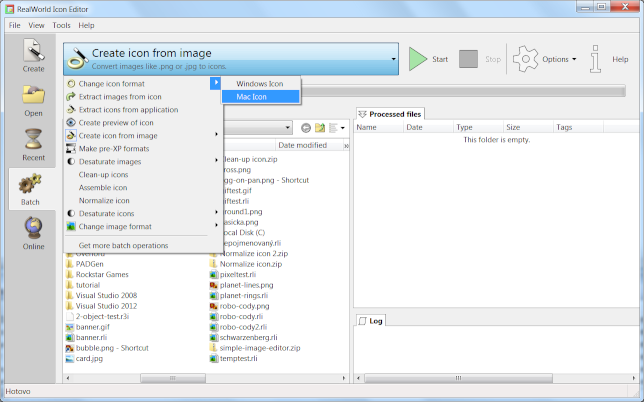RWIE batch processing preview
Published by Vlasta on July 28th 2014.
The next version of RealWorld Icon Editor is still being developed, but some functions are almost complete and ready to be tested. One of them is batch processing. So, I will be delighted to get some feedback from the icon enthusiast among you - there is still time to make a small change that would make big difference.
Batch processing in the next icon editor
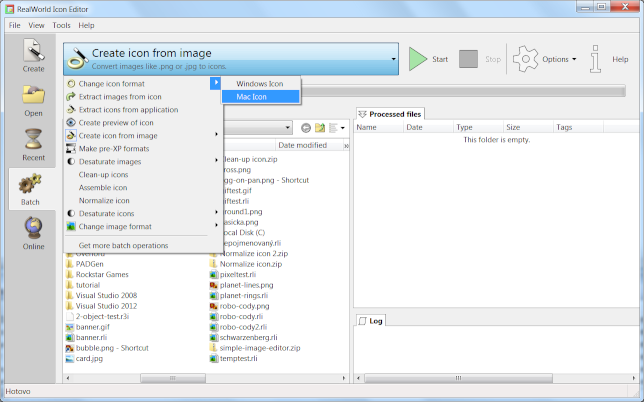
Those of you that use the batch processing in the current version may recognize some of the controls on the screenshot above, but let me explain anyway:
- The big blue box with the "Create icon from image" text indicates the active batch operation and clicking on it displays the list of installed batch operations (as seen on the screenshot). Some batch operations have sub-options. For example the first operation "Change icon format" has 2 sub-options for converting icons to Windows or to Mac format.
- The Start and Stop buttons are hopefully self-explanatory. More on workflow later. The Options button allows you to export, import or delete a batch operation. The Help button will take you to a help page on this web (once it is ready).
- The Source files panel (partially occluded on the screenshot by the list of operations) allows you to select files to batch-process.
- The Processed files panel shows a temporary folder, where processed files are placed. You can then cut and paste or drag and drop them to another folder.
- The Log panel shows list of processed files and eventual errors.
Different ways to batch-process files
The easiest thing to do is to simply double-click a file in the "Source files" panel and it will be immediately processed using the selected operation.
Alternatively, you can select one or more files or folders "Source files" panel and press the "Start" button.
Yet another way is to select some files in any file manager and drag and drop them with your mouse on the upper part of the application window (a tool-tip will appear informing you that they will be batch-processed).
I hope these 3 ways are all one needs when applying operations in batch. If you know and use a different approach and you think it is better, please let me know.
The "Source files" panel only shows folders and files that are compatible with the currently selected operation. For example, if you select "Create icon from image", only supported image files will be shown for your convenience.
Selecting and adjusting a batch operation
The icon editor comes with a couple pre-installed batch operations related to icons. If a batch operation has additional options, a configuration window is shown when a batch operation is started. Since this may be annoying and batch processing ought to be fast and simple, there is a way around it. The application will automatically remember a couple of recently used configurations for each operation and display them as a sub-menu when selecting active batch operation.
For example on the screenshot, if I simply select the first operation "Change icon format", a configuration window will pop out when I start the processing and I'll be able to select the target format. If, on the other hand, I select the "Windows icon" in the sub-menu, no configuration window will appear and all files will be converted to Windows icons.
Unlike in the previous version, the available operations are not hard-coded anymore. Users can import any number of batch operations and even create their own. But this requires a lot of knowledge about the guts of the software. If you want to do something unusual with icons, but do not want to study the icon editor too deeply, just let me know and I will create and publish a batch operation in an online archive and all you'll have to do will be to download and import it.
How to download the preview
Just click here and unzip it into a folder of your choice. The run RWIconEditor.exe
What else is in the preview?
This RWIE preview already has all the features added to other RW software in the past years, including the Shape tool, new color picker or vector layers, which are handy for making Windows-8 modern UI icons. Vector layers can be used when editing plain images, but also when editing icon files. Another notable feature (which is still a bit shaky at this time) is 3D layers. 3D layers can be used similarly as vector or raster layers and allow inserting 3D models directly into an image or an icon. Nvidia graphic card and latest drivers are recommended (please report any problems with 3D layers).
 Recent comments
Recent comments
 ___xed___
on July 31st 2014
0
___xed___
on July 31st 2014
0
Great! RWPaint was the best app of the lot for a while (to me at least) but this one takes the cake. And the food court.
Results of my very first test session
"Extract icons from application" doesn't work. Selecting a folder with some *.exes outputs all icons, but they don;t have any extensions. Also it should be possible to select a single source exe, dll, ... .
 Vlasta
on July 31st 2014
0
Vlasta
on July 31st 2014
0
Thanks for the feedback. All these problems are easy to fix and will be fixed soon. Also, RWPaint will probable also get batch processing as a plug-in.
 Anonymous
on July 31st 2014
0
Anonymous
on July 31st 2014
0
i create a 3d layer but i cant see the model
and the rasters images after aply a lot of efectes too.
 Vlasta
on July 31st 2014
0
Vlasta
on July 31st 2014
0
For this preview, a Nvidia graphics card and latest drivers are recommended. I have not tested it on other hardware, so it may be a bit shaky. The final version should be more robust.
 ___xed___
on August 2nd 2014
0
___xed___
on August 2nd 2014
0
"New Unicorn 3d Object" is much slower than current RWIE or standalone Unicorn3D. Is it due to my PC or improvement planned?
 Vlasta
on August 2nd 2014
0
Vlasta
on August 2nd 2014
0
The new version currently uses the best of what your graphics card can do. It renders images in higher bit depth with correct gamma-correction, with maximum supported anti-aliasing and it does per-pixel lighting and can do bump-maps. This is much more than the old version was doing, so it can be much slower. The final version will be a bit smarter in what it turns on by default and will allow you to turn features on and off manually.
 Anonymous
on August 10th 2014
0
Anonymous
on August 10th 2014
0
i have a intell grephics media accelerator graphic card
and i cant´t see the 3d layers
i would like support it in the estable versión
😊