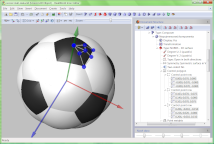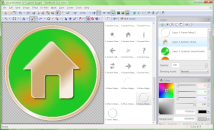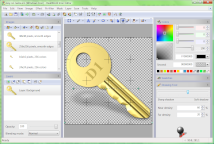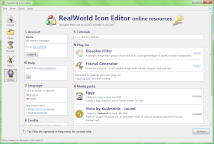Convert images to icons
RealWorld Icon Editor features an user-friendly, configurable, and quality-tuned image to icon convertor:
- Create any number of image sizes at once, standard or custom.
- Gamma-correct high-accuracy resampling for superior quality.
- Per image configurable sharpening and outline-enhancing shadows.
|
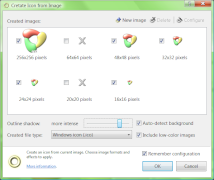
When transforming images to icons, you can choose image sizes to create and effect to apply.
|
|
|
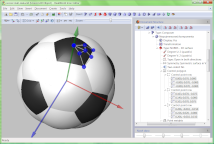
The ball is actually built from a 2 rounded triangles (1 white and 1 black). Those are referenced and transformed 120 and 60 times respectively.
|
Create icons from 3D objects
Use a built-in 3D graphics editor to create icons with natural and unobtrusive style:
- Build a 3D object from basic shapes like Sphere, Cylinder, Pyramid, etc.
- Add NURBS-based surfaces to 3D models or convert basic shapes to NURBS to further modify them.
- Parameterize 3D objects for bigger flexibility and easier fine-tuning.
- Define and save any number of snapshots with defined lighting, camera and parameters.
|
|
Draw your own icons
The built-in image editor is powerful enough to allow you to paint an icon from scratch:
- Use layers with effects (layer styles in Photoshop terminology).
- Create, modify, export and import smooth selections (image masks).
- Apply variety of effects and filters, use Photoshop-compatible plug-ins.
- Paint with tools like Brush, Ellipse, Lasso, Text, etc.
|
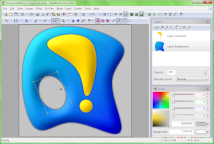
Note the 2 layers with styles (bevel and outline shadow). An ellipse hole is just being drawn to lower layer.
|
|
|
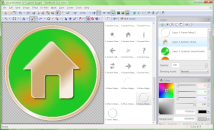
Icons can be created from pre-made components by double-clicking or dragging and dropping files from the media library.
|
Compose icons from parts
Assemble icon from pre-made shapes:
- Download media packs from within the application.
- Pick images from a user-friendly media library with tags.
- Customize images by changing their color, appling bevel or shadow effect, etc.
- Draw your own component if the desired one is missing. The image editor has the needed tools.
|
|
Batch processing
Create icons from image, extract images from icon, create icon previews, and more:
- Drag and drop files (or folders) from a file manager to start batch processing.
- Use one of 5 predefined operations or configure your own operation using any image filter, drawing tool, or JavaScript.
- Export and import custom batch operations.
- Professional license is needed for batch processing.
|
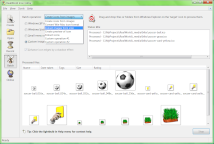
Files are batch-processed by dragging and dropping them on the application. 5 predefined (configurable) and 2 custom batch operations are at users' disposal.
|
|
|
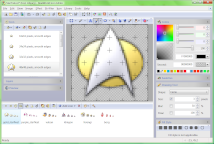
The window in left lower part of the window shows thumbnails of icons in the library. Drag and drop icons or .icl files on that window to add them to the library.
|
Manage icon libraries
In case you are still using .icl files, you can add, remove, and modify icons inside them:
- Modify icons in library in an image editor.
- Copy or move icons between libraries using clipboard.
- Apply selected filters to all images of all selected icons in a library.
- Import or export an icon from the library.
|
|
Modify icons
Experienced icon authors spend only seconds in the actual icon editor to add a few final touches:
- Add shadows, bevel effect, sharpen or apply other filters to icon's images.
- Combine two or more icons using clipboard.
- Settings in Application options controls how to create optimal legacy 8bpp and 4bpp image formats.
|
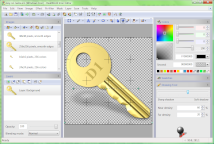
Icons can be modified in an advanced image editor. Currently, a projected shadow is being added to an icon (note the handles).
|
|
|
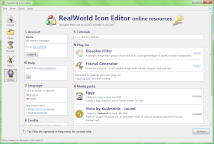
Watch video tutorials, download media packs or plug-ins. Share your icons with the community.
|
Online resources
RealWorld Icon Editor connects you with the authors and with other users through its Online page:
- Access tutorials related to icon editing from the application.
- Download and install media packs and plug-ins with literal single click.
- Share your work with other users and create a portfolio online.
|
|