😊
 | What is a Windows XP icon?August 8th 2005 |
This article answers basic questions about icons. How do icons differ from images? What's the structure of an icon? How are icons distributed? What's the difference between Windows XP icons and older icons?
To understand this article you should already know basic terms related to computer imaging, namely pixel, image resolution, color depth, and image file format.
What is an Icon?
A computer icon is a graphical symbol that represents a property, function, or entity. In computer applications, icons are used to quickly execute commands or open programs and documents. You access the functionality behind an icon by clicking or double-clicking it. Operating systems often allow you to customize visuals of various objects by applying your own custom icons.
You may obtain icons from various sources (for example from our icon library) or you can build your own. If you choose to pursue the more difficult but more rewarding path (creating your own icons), you will need to know more than what was already said. In this introduction to Windows XP icons, you will learn:
- What's the relation between an image and an icon.
- What's the structure of an icon.
- How are icons distributed.
- What's the difference between Windows XP icons and older icons.
What are the differences between an image and an icon?
Icons are often compared to images. This comparison is not entirely fair. It is like comparing shoes to leather. Shoes may indeed be made of leather. Shoes may be considered a specialization of leather with some added bells and whistles. But then there are shoes that are not made of leather... An icon (graphical symbol) can easily be represented by an image. But this could, and probably would change. In future version of your operating system, icons may be using animations or even 3D models. Icons would still be graphical symbols, but not images anymore. For now, let's get back to year 2005, where icons and images are closest friends.
A computer image is a raster (composed of pixels) or vector (composed of lines, rectangles, circles, etc.) picture. It may have arbitrary size, resolution and color depth. It is stored using one of the standard formats (BMP, PNG, GIF, JPEG, TIFF, ...).
Icon is composed of arbitrary number of images. This is because icon must be usable under wide variety of conditions. Icon should look good on high-resolution LCD as well as on a ten years old monochromatic monitor. There are multiple images inside an icon, each optimized for best experience under specific circumstances.
Images usually have rectangular shape, icons on the other hand do not. When you put an icon on your desktop, it appears to have arbitrary shape and you can see background around that shape. Internally, the icon still has a rectangular shape, just like an image. But icons always support per-pixel transparency, which means that any pixel can be marked either transparent or opaque.
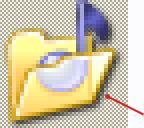 transparent pixels
transparent pixels 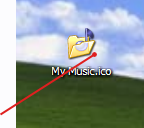
When a pixel is transparent, background is displayed on that spot.
Transparent pixels are usually represented using chessboard pattern in icon editors.
What is the structure of an icon?
We have already mentioned in previous paragraph, that an icon is composed of several images. They have different sizes (or resolutions) and color depths. Windows defines standard sizes (16x16, 32x32, 48x48) and standard color depths (16 colors, 256 colors, 16.8M colors), that should be present in any general-purpose icon.
Formats in Windows XP 'My Music' icon
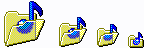 | 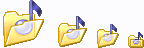 | 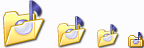 |
| 16 colors | 256 colors | 16M colors + alpha (XP) |
It is very important to create several image formats in an icon (especially if you whish to redistribute it) in order to be compatible with all screen configurations.
How does Windows use the various sizes and color depths?
Image sizes:
- 16x16: Displayed in taskbar, windows upper-left corner, detailed lists.
- 24x24: Displayed in Windows XP start menu.
- 32x32: Displayed on desktop, by Windows Explorer.
- 48x48: Displayed in Windows XP Explorer and system lists.
Color depths:
- Monochrome: Not used anymore.
- 16 colors: Displayed by Windows if the screen is 16 or 256 colors.
- 256 colors: Displayed by Windows if the screen is 64K or 16M colors.
- 16M colors (XP): Displayed by Windows XP if screen is 16M or more.
If an image format is missing, Windows displays the nearest existing image. It works but quality suffers.
How are icons distributed?
There is a standard file format for icons in Windows. Icon files always have .ICO extension. A file in this format holds all icon images. Microsoft also recommends how the images should be ordered inside an icon.
Icons can also be embedded inside an application (.EXE), application extension (.DLL), or other executable file. This option is used quite often by application developers. Icon editors are usually able to extract icons from applications.
There is one more file format related to icons. It is called Icon Library (.ICL) and its sole purpose is to have multiple icons in one file. The value of this format is questionable, because anyone can get similar or better results by zipping icons or putting them into an ordinary file-system folder.
What about the new Windows XP icon format?
There actually were no changes to the icon format when Windows XP was released. Windows XP is just able to make use of a high quality image format in an icon. In this format, each pixel has one of 16M colors and one of 256 levels of transparency. That means a pixel is no longer either opaque or transparent. Now it can be semi-transparent. The transparency level is called alpha channel.
Thanks to alpha channel, icon can have shadows and smooth edges.
 | 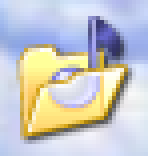 |
| Icon with standard transparency. You can easily recognize icon from background. | Icon with full (256 levels) of alpha channel in Win XP. Edges are smoothly blended with background. Shadow effect is created by blending background with black color. |
Conclusion
This article explained:
- How are icons used by Windows.
- Why there are multiple images inside an icon and when is an image used.
- Why do icons in Windows XP look better than in previous systems.
To practice your new knowledge, open an icon in RealWorld Icon Editor. Try making changes to it and watch Windows reacting to them.
 Recent comments
Recent comments
ydx 😎 8-) 😎 8-) 😴 😮 :-o 😞 😁 😊 😉
😞 :-( 😞 :-( 😞 :-( 😞 😎 8-) 😎 8-) 😎 8-) 😎 8-) 😎 8-) 😎 8-) 😎 8-) 😎
j 😴
: (
😁 :-D 😁 :-D 😁 :-D 😁 :-D 😁 :-D 😁 :-D 😁 :-D 😁 :-D 😁
The Icon Composer on this site needs a big update with many new icons, colors and sphere ball icons. Please update it.
Нихт Штирлиц винда 7 рулит 😎 8-) 😎
😎 😁 :-D : 😎 8-) 😎 8-) -D
😉
