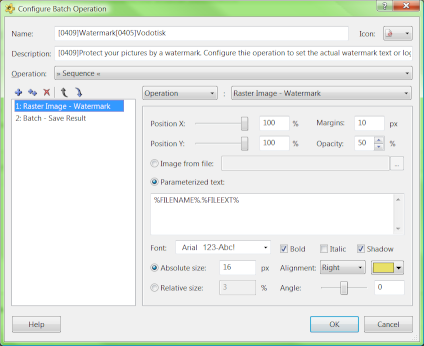Configure batch operation
The Configure Batch Operation window can be accessed by double-clicking on an operation on the Batch page or selecting an operation and clicking the Configure button.
Configuring a batch operation
The upper part of the window shows the basic properties of the batch operation - its name, icon, and description (the description is displayed as a tooltip on the Batch page). Multi-language format can be used for operation names and descriptions.
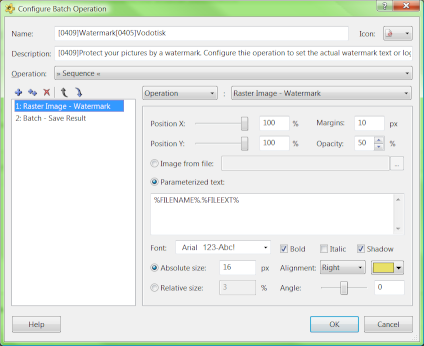
The most important part of the configuration is the Operation field under the Description field. In almost all cases, it should be set to the Sequence operation, because usually two actions are needed:
- Applying a filter - Watermark operation is used on the screenshot.
- Saving the result - the standard Save Result operation function is used for saving.
Configuring destination path
The Save Result operation in RealWorld Photos is able to save the processed files in locations defined by the user via a template. The template can contain actual path and filename parts and also placeholders (defined here).
By default, the output path is set to:
%BATCH%\%NAME%.%EXT%
This puts the files into the default folder with default name and extension.
To put files into your own fixed folder, use:
C:\MyCustomFolder\%NAME%.%EXT%
To use custom file names, type:
%BATCH%\MyFileName-%INDEX%.%EXT%
The %INDEX% is used, because otherwise, all the processed files will share the same name and hence they will overwrite each other.
To maintain a folder structure, use:
%BATCH%\%PATH%\%NAME%.%EXT%
If you batch-process folders with subfolders, this command will replicate the folder structure in the default destination folder.
Duplicate \ characters will be automatically eliminated.
More than two steps in the sequence
The Sequence operation can perform any number of steps and the result can be saved multiple times under different names. It is for example possible to apply filter to pictures, save the picture, then generate a thumbnail and save it.
 Recent comments
Recent comments
 Sue
on January 2nd 2012
0
Sue
on January 2nd 2012
0
In English please! I just want to adjust the size of the batch sized pictures.
Currently I click and drag a folder of pictures and they come out resized at 3.23" x 4.31" but this is too small and I have to go into and adjust each one up to 4" x 5.37".
Can I adjust the batch sizing to my desired size? And if so How please without too many technical terms. Thanks this info will save me a lot of time.
 Vlasta
on January 2nd 2012
0
Vlasta
on January 2nd 2012
0
If you only want to resize pictures, you may want to use Picture Resizer, it is a specialized tool and thus easier to use.
 Anonymous
on January 31st 2013
0
Anonymous
on January 31st 2013
0
ok. now i use RealWorld for resizing (folder structure works great)..but i tried to make droplet from three operation batch
i put droplet on desktop and it doesnt work at all, it only put file somewear but not use typed destination folder nor resample
but drag and drop in window is great 😊
great work
Michal