dont even try non latin scripts, they failed instantly
Text drawing tool
 TEXT is a drawing tool capable of drawing simple text. The text uses selected font name, style and size.
TEXT is a drawing tool capable of drawing simple text. The text uses selected font name, style and size.
Any fill style can be used in conjunction with the Text object. Using the Text tool in with the Bubble or Stylize meta-tools can give interesting results.

Plain text, text in bubble and stylized text in bubble.
Text tool configuration panel
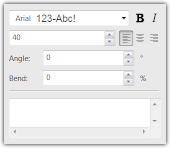 Version 2013.1 | 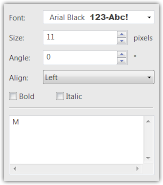 Older versions. |
The Font box lists true-type fonts installed on your computer. Fonts may only contain a subset of all possible characters. Some fonts only contain English characters. On more recent Windows versions, fonts having @ as the first character are more likely to support more of the unicode characters.
Bold and Italic options modify the look of the selected font. Some fonts were manually optimized for bold and/or italic styles, others will be adjusted by Windows and the results may be suboptimal.
Size of the font is given in pixels and the given value controls the height of the character cell, the actual height of the letter may change and will depend on the actual font.
Alignment option controls the horizontal alignment of the text related to the origin (the clicked point).
Angle controls the direction of the baseline.
Bend allows you to position a text on a circular arc. It is recommended to only use a single line of text when Bend is not 0.
The text box in the lower part of the configuration panel can be used to modify the text. While individual characters can be added directly on the canvas, more advanced operations like clipboard operations or modifications in the middle of the text can only be performed from this box.
How to use the text tool
With the Text tool selected, click on the canvas and start typing characters using your keyboard. You can use the Backspace key to erase last character and the Enter key to go to next line. Other text operations need to be performed within the configuration panel.
If you are using the text tool in a vector layer and the clicked place is already occupied by an object, the object will be selected and text entry will be canceled. To avoid this case, either click an empty space and then move the text, or instead of a simple click, move a mouse a bit before releasing the button - that will prevent the application from selecting the underlying object and you will be able to start typing.
To move the text, click and drag it with your mouse or drag its main (azure) control handle.
The dark blue control handle can be used to Bend parameter, the green one controls text size and the brown one controls text orientation.
Scripting parameters
TEXT tool can be used from scripts. The command in script must have 4 parameters:
- font_name - name of the font.
- style (optional) - one of "NORMAL" (default), "BOLD", "ITALIC", and "BOLDITALIC".
- size - font size in pixels.
- pos_X, pos_Y - coordinates of the top-left corner of the rectangle with the text.
- text - the text to print.
Example
DrawTool.TEXT(Document, "Arial", 20, 100, 100, "Sample text");See also: DrawTool object, Document object
 Recent comments
Recent comments
Make it use GDI rendering so that I could use bitmap fonts and also have fonts that don't work with anti-aliasing at some sizes to have anti-aliasing disabled because that's what GDI does...
hello
When I type in Persian, the letters are written separately, you may help me please.
yeah، in arabic right is too 😞
if you don't want blurry text try doing text with effects and setting shadow to 0.
also if arabic and persian font has letters seprate, maybe try moving the letters together with select?
How to inmate text or create scrolling banner
😁 :-D 😁 :-D 😁 😴 |-) 😴 |-) 😴 |-) 😴 |-) 😞 :-( 😞 :-( 😞 :-( 😞
😞 HOW CAN I DELETE THE TEXT BOX
Why cannot use wingdings and other symbol fonts? They show as normal characters instead of the symbol/dingbats.
The text drawing tool is great for making perfect scaled letters.