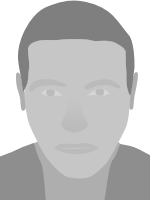This is one awesome series. I wonder what software is used for this..I didn't notice before, the closed hands grabbing the hotspot. Nice! ... I like the text select better without the mini-indicator, but that's just my quirk. And backward compatible with win3.x! You appear to be THE rocket-scientist of cursors. If you designed space shuttles, we'd be on Mars already LOL 
Oh, and your angled hand shape is the best.
ARTIFACTS 201Z Cursors

- Published on April 21st 2017 by highmystica.
- Released under the Release to Public Domain license.
Features:
Uses inverted colors (doesn't show in preview).
Large highly visible 4 bit (16 color) cursors.
Elegant Art Deco styling.
Static and animated versions.
Backwards compatible to Win 3.1 for *.cur files, and Win '95 for *.ani files.
Context menu is included for Win 10 users.
Notes:
The form that replaces the arrow is a planchette (think oui ja board). Technically, more of a cursor (running indicator) than an arrow (direction indicator) is. Besides, it gave me a reason to add information to the center and the shape itself lends itself very well to a pointer. The pen cursor uses this form with an icon because the os pen cursor is almost never used and this strengthens its connection with the OS cursors in general.
The form that replaces the hand is still a hand but turned and rotated in a more natural looking way while being larger than the Window's (32x32) versions. The alternate select uses this form as well (backed up with an icon) because a hand simply makes more sense and it adds more consistancy.
All the cursors use mini icons that reinforce the meaning or use. Help is a book. The ones for precision and text select double as sightlines. Precision indicates 45 degrees and text hints at the baseline for smaller fonts (i.e. search boxes) - the upper edge of the clip on the pen lines up with the descender (of a lot of common fonts) if your eyes are that impossibly good - if not consider it sub-conscious help. The center of the move and resize cursors are closed hands grabbing the hot spot.
As large as the text select is it obscures less than the windows ones (ignoring the crosshair) and since it slowly tapers outward until the last few pixels it also works fine for larger fonts - web headers. Unfortunately this shows up poorly in the preview; the inverse effect being transparent pretty much hides the main part of the cursor and the horizontal bar looks more invasive than it actually is becauses the preview shows a crosshair on the hot spot through my cursors. The way the wedges for the move and resize are shaded in such a way that they blend into light colors while a diamond pops out over a dark colors. So perfect for resizing a light window over a dark desktop.
The cursors never take your pointer away - busy & unavailable.
Most of the animations are really simple - a single point or glyph changing from inverse - grey - transparent - grey etc. to simply reinforce the meaning or the hot spot. The move & resize use typical expansion/contraction animations.
The only really long animations are the hourglasses. The cursors you actually might want to watch. The preview depects them as looking kinda like pop corn popping. Actually, those grey spots moving around all crazy are the two points where transparent is about to switch with inverse and vise versa. So yeah - the top empties into the bottom over and over, also there are highlights in the glass that are different depending on which "medium" is behind or in front of it. fwi: Busy uses 126 non repeated frames - preview isn't to be fully trusted.
Limiting myself to the 16 color palette to use inverse effects these cursors have a crispness that enhances readability.
Naming:
Old school DOS 8-3 naming because the *.cur files work in win 3.x (no long file names).
The cursors are numbered in hex 0-F in the same order as windows uses them.
Full capital letters mean they are static cursors.
Mixed case means they are animated cursors.
Caveat:
Vista and up glitch: If you use these (or any 16 color cursor) as your personal cursors then they will turn black, white, transparent or inverse but will lose all other colors when you click and hold something that can be dragged. Basically the resize, move or normal select depending. This glitch doesn't affect the cursors on the web - just within the OS.
Tip:
Works best (maximizes visibility) when used with themes/backgrounds that incorporate colors close to the inverted colors of the cursors themselves. Which makes the cursors "pop" even more. The purple ones like nature scenes not just with green, but brown and yellow too. The red ones love blueish greenish grey stone colors. The green ones like violet most (more blue than red). The blue ones like basically earth colors. Browns, golds, wheat, sand, SEPIA you get the idea.
Related:
198W - Purple:
http://www.rw-designer.com/cursor-set/artifacts-198w
199X - Red:
http://www.rw-designer.com/cursor-set/artifacts-199x
200Y - Green:
http://www.rw-designer.com/cursor-set/artifacts-200y
Icons (just for fun):
http://www.rw-designer.com/icon-set/196u
DEM0 (inverse and internal transparency):
http://www.rw-designer.com/cursor-set/artifacts-dem0
Tags: Abstract Glass Simple Windows XP ■ Blue □ Transparent
Resources
- Learn how to download and customize your mouse pointer.
- Have a web page or a blog? Learn how to add custom cursors to your web pages.
- Make your own cursors with our freeware cursor maker.
- Your favorite cursor is missing? Make a suggestion.